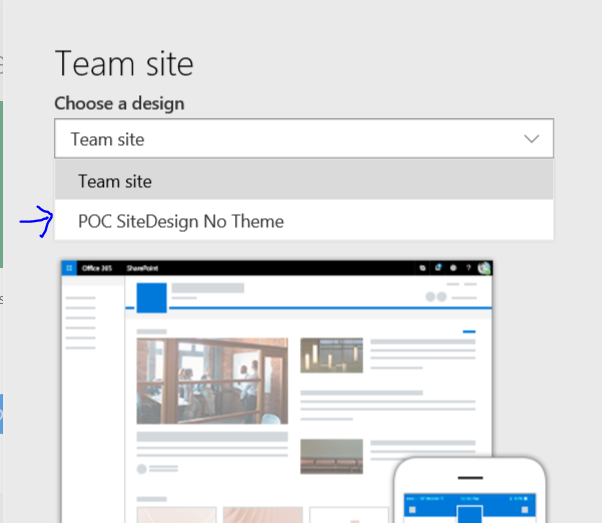I have not been active for a long long time.
Looking at some Freelance sites and there is one that requires a portfolio for Consultants.
Yip, IT Consultant that needs a portfolio. Anyway, a blog should be the perfect spot.
Lately, I have been busy with the following technologies. Mostly Architecture and Planning.
very excited about all the possibilities around RPA.
- SharePoint 2007 (Yes, a client actually still have 2007)
- SharePoint 2013
- SharePoint 2016
- SharePoint 2019
- SharePoint Online
- Nintex
- Robotic Process Automation Business Analyses. (RPA)
- UIPath
- Automation Anywhere
- OpenRPA (Investigating)
- Office365
- Teams Rollout and Governance
- Planner
- PowerBI
- Flow / Power Automate
- PowerApps
- Azure AD
Anyway, planning to start posting some more content on here if there is anything interisting. (: