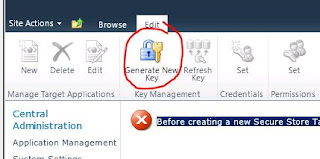Ok, so i need to create mysites manually.
If you use the mySites that gets created with the config wizard it creates it under the default site database and site collection...or something like that. Bottom line is if there are going to be lots of users you dont want that.
So, create a web app and on top of it a site collection with the "My Site host" site template.
Then you need to create a new managed path.
So go to the web app you created, highlight the web app and click on "Managed Path"
Create a
Wildcard inclusion, in my case "my"
Next click on Service Connections below Managed Paths. There you need to make sure that the following is checked:
User Profile Service Application
Managed Metadata Service
Search Service Application
Now setup self service site creation also under the web app options
Here is the settings i used:
Now you need to grant users rights to create a site collection
Still under Web App properties click on Permission policy.
Then on "Add Permission Policy Level"
Call it something like Mysite Creation.
Grant Full Rights to "Create SubSites" and click on Ok.
Now you need to click on the user policy and then on add users.
Choose All Zones
On the next screen add the users you want to be able to create mysites. i Will use "Everyone"
Then check mySite Creation
Now you need to setup the MySite Creation
In Central Admin go to Manage Service Applications -> Then on User Profile Service Applications.
Then on "Setup My Sites"
Enter a preferred search center, MySite Host Location and personal Site Location ("My")
Now you need to setup a timer job for activity feed.
From Central admin goto timer jobs. Find the "User Profile Service Application - Activity Feed Job" and run this. Not sure if this is really needed but it is scheduled for every 10 Minues anyway.
Ok, your done.
Click on Sites and you should get this