Hi,
I Have been getting this warning on the "SharePoint Health Analyser" forever on many farms but never get around to resolving it.
I Have been getting this warning on the "SharePoint Health Analyser" forever on many farms but never get around to resolving it.
Error:
The Unattended Service Account Application ID is not specified or has an invalid value.
The Unattended Service Account
is a single, low-privileged account that Visio Graphics Service impersonates
when it connects to data sources external to Microsoft SharePoint Server 2010,
such as Microsoft SQL Server. This account is required to connect to these
external data sources.
Solution:
In Central Admin, goto "Manage Service Application"
Scroll down to Secure Store Service and click on it
If you have not done this you will get his message:
"Before creating a new Secure Store
Target Application, you must first generate a new key for this Secure Store
Service Application from the ribbon."
Enter your Pass Phrase here
You will now be able to click on "New"
You have have to complete the following:
- Target Application ID: This must be a Unique Identifier (This cannot be changed)
- Enter a name
- Enter a valid e-mail address.
- Target Application Type: Choose a group here (This allows me to bind a group to one user account)
Note: (As per: http://technet.microsoft.com/en-us/library/ee806866.aspx)
There are two primary types for
creating a target application:
- Group, for mapping all the members of one or more groups to a single set of credentials on the external data source.
- Individual, for mapping each user to a unique set of credentials on the external data source
If this error is displayed:
The given key was not present in the
dictionary.
Solution: (Source http://support.microsoft.com/kb/2463865)
- Open Active Directory Users
and Computers
- Find
your installation account (SP_Admin)
- Select "Advanced
Features" from the View Menu
- Open the properties of the
desired account
- Select the
"Security" tab
- Find your farm
service account (the one running the central admin app pool and the timer
service) and give them the “Read Account
Restrictions” permission on the user object.
Once you retry this task you should get the following screen:
Click Next
On the membership screen you need to add you installation account:
After creating
the new application, you can add credential mappings by using the "Set
Credentials" button for the selected application. You can edit the
settings of this application later at the Manage Target Applications page
For the error i am experiencing i am not going to set the credentials for the user but you do it by click on drop down next to the Target Application ID you created.
Now to resolve the error
- Go back to "Manage Service Applications"
- Scroll down to "Visio Graphics Service" and click on it
- Click on global settings
- Enter the TargetApplicationID you just created at the bottom of this page
Well that is it.
You can go to your Health Analyser and re-analyse the warning. It can take some time before the warning goes away.

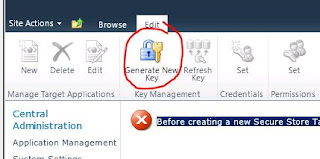






No comments:
Post a Comment