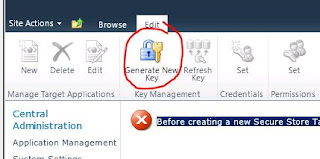Update: There are 2 methods, the prefered method you should use on production servers
http://daniecsp.blogspot.co.za/2013/11/loopback-disable-with-preferred-method.html
Should set it from the start bit was hoping that this would not be an issue on Windows Server 2012 but you still have to add the Reg Entry.
i Have seen many different Symptoms for this issue.
The latest one that now prompted me to add this post, is i type in the SP home site url and get asked for the user name all the time. Even after typing it in correctly.
This happens when the server tries to browse to itself. To test if this is your problem try and browse to your site from a different server.(Remember to open port's on your local firewall if it is enabled)
To fix this you have to add the DisableLoopBackCheck registry entry.
Open your registry by going to run and type regedit. (Dont make changes in regitry if you dont know what you are doing....)
- In Registry Editor, locate and then click the following registry key: HKEY_LOCAL_MACHINE\SYSTEM\CurrentControlSet\Control\Lsa
- Right-click Lsa, point to New, and then click DWORD Value.
- Type DisableLoopbackCheck, and then press ENTER.
- Right-click DisableLoopbackCheck, and then click Modify.
- In the Value data box, type 1, and then click OK.
- Quit Registry Editor, and then restart your computer.